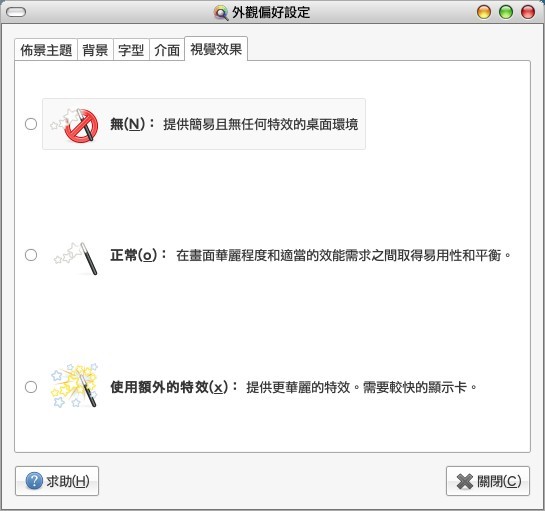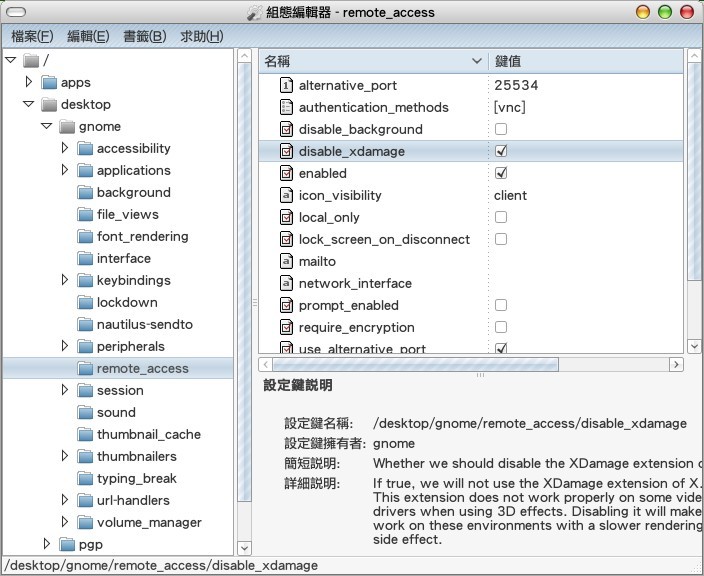Yahoo OAuth (https://developer.yahoo.com/oauth/guide/oauth-guide.html)
一步一步搭建OAuth認證伺服器
-- http://fecbob.pixnet.net/blog/post/38124119-%5Bphp%5D-%E4%B8%80%E6%AD%A5%E4%B8%80%E6%AD%A5%E6%90%AD%E5%BB%BAoauth%E8%AA%8D%E8%AD%89%E4%BC%BA%E6%9C%8D%E5%99%A8
Authorization for Google Services
-https://developers.google.com/apps-script/guides/services/authorization
OAuth - Open Authorization 開放式授權協定
- http://blog.masterstudio101.com/2013/04/24/OAuth%20-%20Open%20Authorization%20%E9%96%8B%E6%94%BE%E5%BC%8F%E6%8E%88%E6%AC%8A%E5%8D%94%E5%AE%9A
詳細RFC6749內容請參考 http://tools.ietf.org/html/rfc6749
下面列出知名網站的OAuth 2.0的網址(URLs)
Google
https://accounts.google.com/o/oauth2/auth
https://accounts.google.com/o/oauth2/token
https://www.googleapis.com/oauth2/v1
Facebook
https://www.facebook.com/dialog/oauth
https://graph.facebook.com/oauth/access_token
https://graph.facebook.com
StackExchange (https://api.stackexchange.com/docs/authentication)
https://stackexchange.com/oauth
https://stackexchange.com/oauth/access_token
https://api.stackexchange.com/2.0
Github
https://github.com/login/oauth/authorize
https://github.com/login/oauth/access_token
https://api.github.com
另外補充, OAuth與OpenID (Google, PayPal, VeriSign)最大不同在於, OAuth是進行資源的授權(Authorization), 而OpenID是進行身份的驗證(Authentication), 兩者並不衝突更可予以整合應用, 有關OpenID細節容study後再分享.
Reference 參考資料:
OAuth協定與運作流程 http://cire.pixnet.net/blog/post/308107...
OAuth和OpenID http://sinkwung.blogspot.tw/...
OAuth 參數說明 http://www.dotblogs.com.tw/regionbbs/...
Resources 資源:
OAuth 官方網站 http://oauth.net/
OAuth 2.0官方網站 http://oauth.net/2
RFC6749 http://tools.ietf.org/html/rfc6749
Yahoo Developer Network http://developer.yahoo.com
StackExchange OAuth https://api.stackexchange.com/docs/authentication
Using OAuth 2.0 to access Google APIhttps://developers.google.com/accounts/docs/OAuth2
Facebook Authenticationhttps://developers.facebook.com/docs/authentication
Windows Live oAuth 2.0 http://msdn.microsoft.com/en-us/library/live/hh243647.aspx
Wiki OAuth http://zh.wikipedia.org/wiki/OAuth
下面列出知名網站的OAuth 2.0的網址(URLs)
https://accounts.google.com/o/oauth2/auth
https://accounts.google.com/o/oauth2/token
https://www.googleapis.com/oauth2/v1
https://www.facebook.com/dialog/oauth
https://graph.facebook.com/oauth/access_token
https://graph.facebook.com
StackExchange (https://api.stackexchange.com/docs/authentication)
https://stackexchange.com/oauth
https://stackexchange.com/oauth/access_token
https://api.stackexchange.com/2.0
Github
https://github.com/login/oauth/authorize
https://github.com/login/oauth/access_token
https://api.github.com
另外補充, OAuth與OpenID (Google, PayPal, VeriSign)最大不同在於, OAuth是進行資源的授權(Authorization), 而OpenID是進行身份的驗證(Authentication), 兩者並不衝突更可予以整合應用, 有關OpenID細節容study後再分享.
Reference 參考資料:
OAuth協定與運作流程 http://cire.pixnet.net/blog/post/308107...
OAuth和OpenID http://sinkwung.blogspot.tw/...
OAuth 參數說明 http://www.dotblogs.com.tw/regionbbs/...
Resources 資源:
OAuth 官方網站 http://oauth.net/
OAuth 2.0官方網站 http://oauth.net/2
RFC6749 http://tools.ietf.org/html/rfc6749
Yahoo Developer Network http://developer.yahoo.com
StackExchange OAuth https://api.stackexchange.com/docs/authentication
Using OAuth 2.0 to access Google APIhttps://developers.google.com/accounts/docs/OAuth2
Facebook Authenticationhttps://developers.facebook.com/docs/authentication
Windows Live oAuth 2.0 http://msdn.microsoft.com/en-us/library/live/hh243647.aspx
Wiki OAuth http://zh.wikipedia.org/wiki/OAuth
- 漫談OAuth認證協定與運作流程
- - http://cire.pixnet.net/blog/post/30810748-%E6%BC%AB%E8%AB%87oauth%E8%AA%8D%E8%AD%89%E5%8D%94%E5%AE%9A%E8%88%87%E9%81%8B%E4%BD%9C%E6%B5%81%E7%A8%8B